Your to-do lists take many forms, from sticky notes to e-mailing reminders to yourself. If you already use Microsoft Outlook for e-mail and calendars, you can also access your to-do list in the same place.
In Outlook, items on your to-do list are called Tasks. Tasks have their own tab in Microsoft Outlook 2013 for the desktop.
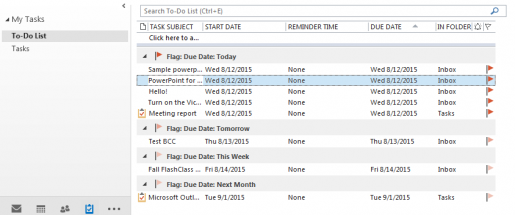
You can also add a To-Do Bar to your e-mail tab. This helps you to see your tasks and calendar at the same time you’re reading your e-mail—a perfect way to streamline all three functions on one screen.
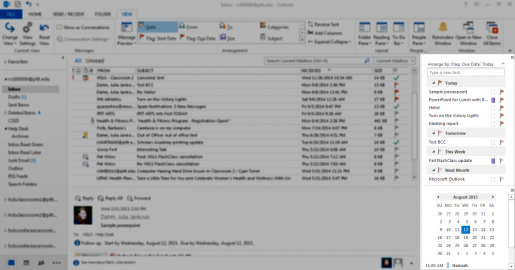
If you want to make a note to yourself to do something, use the “Type a new task” box. It will automatically be added to the current day’s to-do list. You can edit the task to change the due date, set up an alarm, and add notes. Tasks can be repeated daily or weekly if you want to set up a reoccurring reminder. When you have finished a task, you can “Mark Complete” to cross it off your list.
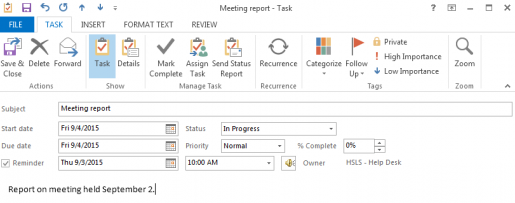
E-mails can also become tasks. Adding a flag to an e-mail, by default, adds that e-mail to today’s to-do list. Just like other tasks, you can double-click to edit the task. If someone e-mails you to send in a report by next Friday, you can flag the e-mail and set the due date. When next Friday comes along, you will see the e-mail listed in today’s to-do list. At this point, that e-mail may be buried deep in your inbox, but you can quickly pull it up by double-clicking the task from your to-do bar.
Tasks sync to the Microsoft Exchange server, which means they are accessible from your desktop, my.pitt.edu, and compatible smartphones and tablets. Now it is easier than ever for your to-do list to travel with you!
~Julia Dahm