Are you working from home or somewhere off-campus and need access to an e-journal article or an e-book at 4 a.m. on a Sunday? No problem! You can access HSLS resources remotely.
Maybe you are adding links to resources in your syllabus, presentation, Canvas site, or other course material. This article will also cover forming and sharing durable library URLs, ensuring students can access materials on campus or at home.
Using Remote Access
Pitt Passport
Remote access for library resources requires a valid Pitt username and password, plus a second method of verification through an app or phone line. This is called multifactor authentication, which can be done in three steps. If you have problems setting up multifactor authentication, contact the Pitt IT Help Desk at 412-624-4357. Once you’ve successfully set up multifactor authentication, you won’t have to do it again.
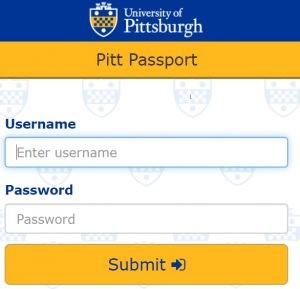
Now you are ready to access resources remotely. To do this, direct your browser to the HSLS website and click on the desired resource. You’ll be redirected to the Pitt Passport login page. Log in with your valid Pitt username and password. Once you are logged in, you will be able to access HSLS resources in your browser as if you were working on-site. If you are able to log into remote access but are having trouble accessing an HSLS resource, please send an email to HSLS Ask a Librarian.
Reload via HSLS
If you find that you are frequently having to log in via Pitt’s remote access while working off-site, you can install the “Reload via HSLS” bookmarklet link in your browser for even faster access to HSLS resources.
![]()
When you click on the bookmarklet link, you will be prompted to log into Pitt remote access, and then will instantly be rerouted back to the now fully available article or resource. Visit HSLS’s Remote Access page to view installation instructions for the “Reload via HSLS” bookmarklet link.
UPMC employees as well as residents and fellows can access e-journals, e-books, and databases through the UPMC Health Sciences Digital Library. For those working outside the UPMC network, remote access is provided through UPMC MyApps. For assistance with UPMC MyApps, contact the UPMC Help Desk at 412-647-4357.
How to Create Persistent Links to Library Resources
Durable URLs
A “durable” URL, sometimes referred to as a permalink or permanent URL, is a direct, stable link to a specific resource or document. Using a durable URL ensures proper access.
Durable URL: https://link.springer.com/book/10.1007/978-1-0716-2441-8
Not a durable URL: https://www.google.com/search?q=Gene+Therapy+of+Cancer+Methods+and+Protocols&rlz=1C1GCEA_enUS909US910&oq=Gene+Therapy+of+Cancer+Methods+and+Protocols&aqs=chrome..69i57.607j0j4&sourceid=chrome&ie=UTF-8
A DOI may also be used in place of a URL, if HSLS subscribes to the resource: https://doi.org/10.1007/978-1-0716-2441-8
Copy Links from PittCat
The newest version of PittCat allows you to link right to a citation in the Pitt catalog, where users can find full-text links. Click on the permalink icon in the “Send To” options and copy the permalink to the clipboard.
Copy Links from HSLS Resource Pages
If you are linking to a database, journal, or e-book, you can copy the correctly formatted URL directly from the HSLS website’s resource pages. Right-click or long-press on a link and select “Copy link address” or “Copy.”
Free vs. Paid Access
Some resources are freely available to the public and some require Pitt Passport authentication when accessing them remotely, because they are subscription-based. How can you tell the difference between these resources?
On the HSLS website, you will see an access note in the link. For instance, when comparing two journals, you can see that AAS Open Research is freely available. Contrastingly, Abdominal Imaging is subscription-based, indicated by the note that access is provided for only Pitt and UPMC users.

Access notes are also evident in PittCat. For the journal Nature, access is subscription-based and is provided for only Pitt and UPMC users.

Paid Access EZproxy
Subscription-based resources need to have an EZproxy URL (https://pitt.idm.oclc.org/login?url=) added as a prefix. This routes users through a proxy server so that they are recognized as a University of Pittsburgh user when trying to access a resource remotely.
As an example, the links below properly contain the EZProxy URL for an e-book titled Gene Therapy of Cancer: Methods and Protocols:
https://pitt.idm.oclc.org/login?url=https://link.springer.com/book/10.1007/978-1-0716-2441-8
https://pitt.idm.oclc.org/login?url=https://doi.org/10.1007/978-1-0716-2441-8
Note: Free resources do not need to have the EZproxy prefix added and may not work if added. Also, links that are found on the HSLS website for subscription-based resources already include the EZproxy prefix.
Test the Links
When you have added URLs to course materials, be sure to test the links. It often helps to test your links in another browser where you have not previously logged into Pitt Passport, in order to replicate the student experience.
Support
If you have any questions or difficulty using remote access or linking to an HSLS resource, please reach out to HSLS Ask a Librarian.
~Ann Passmore and Julia Reese