Are you working from home or somewhere off-campus and need access to an e-journal article or an e-book at 4 a.m. on a Sunday? No problem! You can access HSLS resources with Pitt Passport, the University’s remote access service.
Pitt Passport
Remote access for library resources requires a valid Pitt username and password, plus a second method of verification through an app or phone line. This is called Multifactor Authentication, which can be done in three steps. If you have problems setting up Multifactor Authentication, contact the Pitt IT Help Desk at 412-624-4357. Once you’ve successfully set up Multifactor Authentication, you won’t have to do it again.
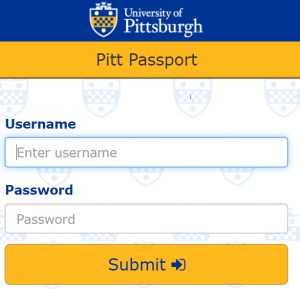 Now you are ready to access resources remotely. To do this, direct your browser to the HSLS website and click on the desired resource. You’ll be redirected to the Pitt Passport login page. Log in with your valid Pitt Computer Account username and password. Once you are logged in, you will be able to access HSLS resources in your browser as if you were working on-site. If you are able to log in to remote access but are having trouble accessing an HSLS resource, please send an e-mail to HSLS Ask a Librarian.
Now you are ready to access resources remotely. To do this, direct your browser to the HSLS website and click on the desired resource. You’ll be redirected to the Pitt Passport login page. Log in with your valid Pitt Computer Account username and password. Once you are logged in, you will be able to access HSLS resources in your browser as if you were working on-site. If you are able to log in to remote access but are having trouble accessing an HSLS resource, please send an e-mail to HSLS Ask a Librarian.
Reload via HSLS
If you find that you are frequently having to log in via Pitt’s remote access while working off-site, you can install the “Reload via HSLS” boomarklet link in your browser for even faster access to HSLS resources. When you click on the bookmarklet link, you will be prompted to log in to Pitt remote access, and then will instantly be rerouted back to the now fully-available article or resource. Visit HSLS’s Remote Access page to view installation instructions for the “Reload via HSLS” bookmarklet link.
![]()
UPMC employees can access e-journals, e-books, and databases through the UPMC Health Sciences Digital Library. For those working outside the UPMC network, remote access is provided through UPMC MyApps. For assistance with UPMC MyApps, contact the ISD Help Desk at 412-647-4357.
~Jill Foust and Julia Reese