The new version of PubMed is set to go live this spring. Several additional enhancements are now available on the new interface.
- Click on the Gear button to format results.
- Change the sort order of results by clicking on up/down arrows in the “Sort by” box. In addition to the default sort order, which is “Best match,” you can also sort by “Most recent” and by “Publication date.” When sorting by the last two options, use the ascending/descending button to show the newest or oldest results first.
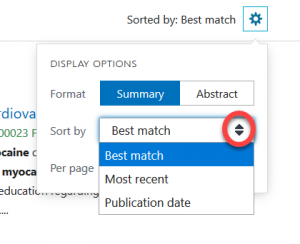
- Change the sort order of results by clicking on up/down arrows in the “Sort by” box. In addition to the default sort order, which is “Best match,” you can also sort by “Most recent” and by “Publication date.” When sorting by the last two options, use the ascending/descending button to show the newest or oldest results first.
- Change the default number of citations displayed on a page.
- On the results page, click on the Gear button and then click on the up/down arrows in the “Per page” box to select the number of citations you want to see, 10, 20, 50, 100, or 200.
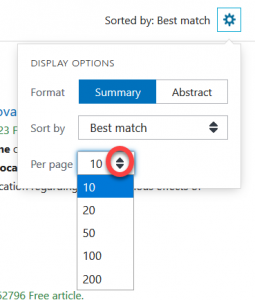
- On the results page, click on the Gear button and then click on the up/down arrows in the “Per page” box to select the number of citations you want to see, 10, 20, 50, 100, or 200.
- View all similar articles for a citation.
- In the abstract display, scroll to the bottom of the list of similar article citations and then click on “See all similar articles.” All of the similar article citations will appear on a separate page.
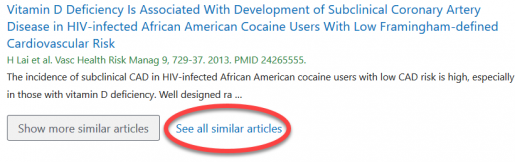
- In the abstract display, scroll to the bottom of the list of similar article citations and then click on “See all similar articles.” All of the similar article citations will appear on a separate page.
- Create a CSV file of the timeline results.
- Click on the download button at the top of the Year Timeline to create a CSV file of the “Results by Year” data.
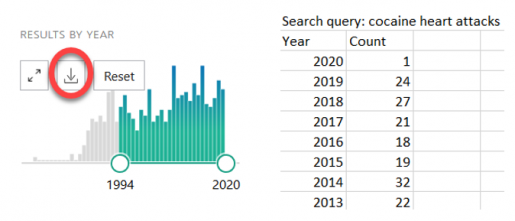
- Click on the download button at the top of the Year Timeline to create a CSV file of the “Results by Year” data.
- Display preference changes, such as sort by, items per page, and filters, will be active for additional searches as long as you stay in the current browser session.
HSLS will offer training classes on how to use the new version of PubMed after it replaces the legacy version this spring. In the meantime, give it a try!
*Parts of this article were derived from “The New PubMed Updated: Items Per Page, Sort Options, See All Similar Articles, and More,” NLM Technical Bulletin, January-February 2020, No. 432.
~Jill Foust