Do you have a new-school-year resolution to start keeping better track of the articles you cite? You might want to try F1000 Workspace, a cloud-based reference manager that can easily integrate into your research workflow from any device.
F1000 Workspace allows you to save reference information, annotate PDFs, and create citations and bibliographies, similar to other reference managers. However, F1000 is unique in that its library is completely browser-based. You can sign into your online account wherever you have internet access.
How to Get It
F1000 is available to Pitt students, staff, and faculty members and allows you to upload an unlimited number of references. To get an account, access F1000 Workspace through the HSLS A-Z Database list and click on Create Free Account Now.
Components
Once you have an account, download the browser extension and the Word plug-in or Google Docs add-on. You can also download a desktop app, where you can drag and drop PDFs to import into your library.
How to Use It
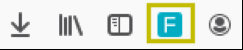
Click on the F1000 browser extension to save references from the web to your library. You can also use it to annotate articles—both PDFs and web pages.
To save an article to your library, click on the F1000 icon.

If the icon has a number over it, that means there are multiple references on the web page; you can select which article(s) you want to add to your library.
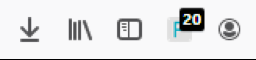
To annotate text, highlight the text with your cursor and then click on the F1000 button that pops up. The software will allow you to highlight or add notes.
File your references in private projects, or create shared projects and invite collaborators. The shared project space allows you to create notes, upload manuscripts, and track group activity.
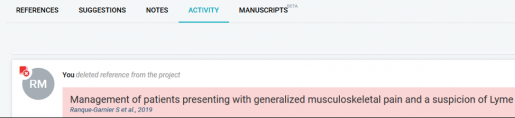
The library also contains a reading list, where you can file references you want to read. Sync the reading list with the desktop app and you will be able to access these references offline as long as they have PDFs attached.
Insert Citations
F1000 supports using either Word or Google Docs to create citations, and allows you to easily switch citation styles. The F1000 plug-in has a few unique features not found in other reference managers:
- Search PubMed or F1000 Prime directly from the plug-in
- Get citation suggestions based on your manuscript
- Upload your manuscript to a shared project

Additional Features
- F1000 provides article suggestions based on the references currently in your library. As you add or dismiss these suggestions, it learns more about the types of articles you’re interested in and the suggestions improve.
- Add the Pitt library proxy to your account to access HSLS subscriptions: https://pitt.idm.oclc.org/login?url=$@
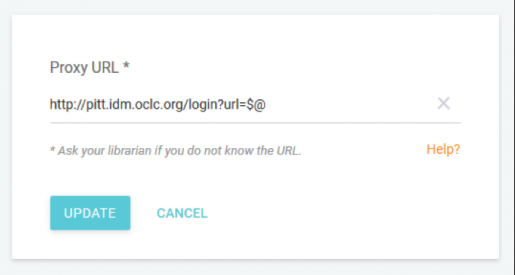
- Android and iPhone apps allow you to easily add and access references while you’re on your phone.
If you have any questions about using F1000 Workspace, send an e-mail to Ask a MolBio Specialist.
~Rebekah Miller